Table of Contents
How to Add a New Inventory Action #
1. Add the action to the enum_inventory_actions.

2. Assign the action to items in the data table, using Excel for large-scale changes.

3. Add the action to the context menu UI element.
4. Dynamically create buttons in the dropdown menu with the new action.
 5. Define the action logic in the UI_Button_Rectangle_Drop_Down widget’s On Clicked graph.
5. Define the action logic in the UI_Button_Rectangle_Drop_Down widget’s On Clicked graph.